AWS Thinkbox
Create digital content, and build live and on-demand video workflows
Attention
Please note: The Thinkbox UBL Marketplace will no longer be available for new purchases starting April 30. The UBL feature in Deadline 10 is now available via the new Deadline Cloud UBL. For detailed instructions, please follow this link.
We're actively working on adding VRay and RenderMan support in Deadline Cloud UBL. UBL support will not be offered for Yeti. However, you can continue to use Yeti via BYOL. For more details, please refer to this FAQ.
You can continue to use your existing purchases until September 30. For any questions about existing UBL purchases, please reach out to: support@awsthinkbox.zendesk.com.
Introducing AWS Deadline Cloud
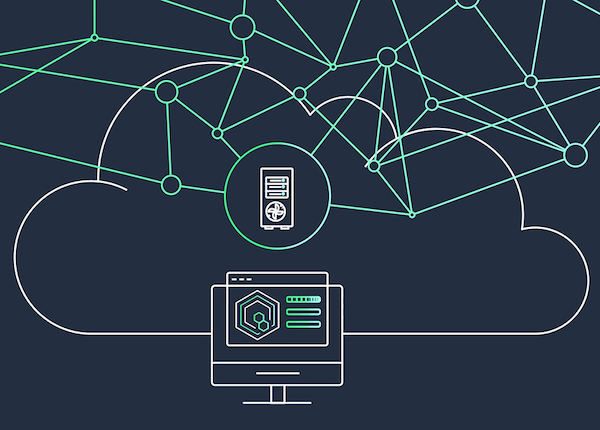
AWS Thinkbox Deadline 10 and Thinkbox tools
AWS Thinkbox tools help creative studios scale rendering workloads, workstations for artists and editors, and storage workloads for on-premises, hybrid, or full cloud pipelines. AWS Thinkbox tools include Deadline 10, a high-volume compute management software application that helps studios optimize and scale their compute resources, as well as a series of 3D plugins and applications that help artists and studios tackle complex looks and tasks. By providing a conduit to AWS and the vast compute capacity of the cloud, AWS Thinkbox helps studios and professionals scale up and down elastically and accelerate their creative pipelines.
Thinkbox tools are now available free of charge
AWS Premium Support
We recommend AWS Premium Support for all Deadline Cloud and Deadline 10 customers who are or will be using AWS services for their business. Help is available for all services including but not limited to AWS Deadline Cloud, Amazon EC2, Amazon S3, Amazon EBS as well as AWS Thinkbox Deadline 10.
At AWS, we want you to be successful. Our Support plans are designed to give you the right mix of tools and access to expertise so that you can be successful with AWS while optimizing performance, managing risk, and keeping costs under control.
Customer Service and Communities - 24x7 access to customer service, documentation, whitepapers, and AWS re:Post.
AWS Trusted Advisor - Access to core Trusted Advisor checks and guidance to provision your resources following best practices to increase performance and improve security.
AWS Health - A personalized view of the health of AWS services, and alerts when your resources are impacted.