Introducing AWS Deadline Cloud
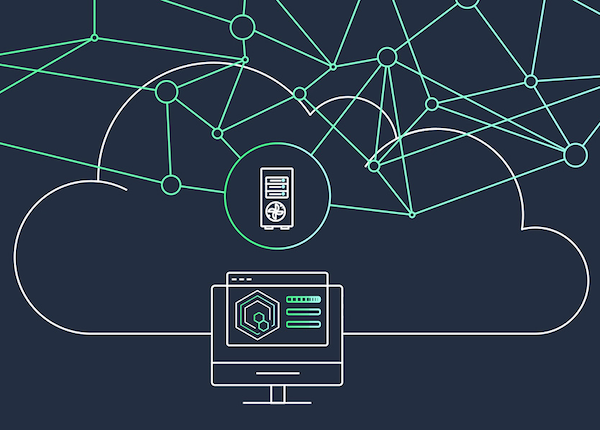
AWS Thinkbox Deadline 10 and Thinkbox tools
Thinkbox tools are now available free of charge
AWS Premium Support
At AWS, we want you to be successful. Our Support plans are designed to give you the right mix of tools and access to expertise so that you can be successful with AWS while optimizing performance, managing risk, and keeping costs under control.
- Customer Service and Communities - 24x7 access to customer service, documentation, whitepapers, and AWS re:Post.
- AWS Trusted Advisor - Access to core Trusted Advisor checks and guidance to provision your resources following best practices to increase performance and improve security.
- AWS Health - A personalized view of the health of AWS services, and alerts when your resources are impacted.




